Threads Software Updates: Data Export, Print PDFs and Bulk Delete
Threads now has improved functionality to help you use and manage information generated in the Threads software. Each list view has icons in the upper right hand corner of the list to:
- Export review data to Excel or other spreadsheet programs
- Print reports in PDF
- Bulk delete items from the list views
The ability to print, export and delete information is based on your current permission level in Threads.
1. Export Employee and Review Information
The export icon is the document with the arrow in the corner. To export data from Threads:
- Use the check boxes to select the employees, applicants, etc. you want to export.
- Then click on the export icon.
In addition to contact information, the employee list view has the option to export data from your most recent Culture Reviews in Threads, including score information, manager feedback and the employee’s plan of action for the upcoming year.
2. Print to PDF for all List Views
When you click on the print icon, Threads will generate the selected information as a PDF file that is formatted for printing. To print list information from Threads:
- Use the check boxes to select the employees, applicants, etc. you want to include in the PDF.
- Then click on the print icon.
- Open the PDF generated from Threads to either save or print the report.
Here is an example of the Print PDF for selected employees from the employee list:
3. Bulk Delete
When you click on the red “X” icon, Threads will delete any group of selected information. To bulk delete information from Threads:
- Use the check boxes to select the employees, vacant jobs, etc. that you want to delete.
- Then click on the red “X” icon.
- Threads will give you a confirmation window to verify that you want to delete the selected information.
Here is an example of the bulk delete confirmation from the employee list:

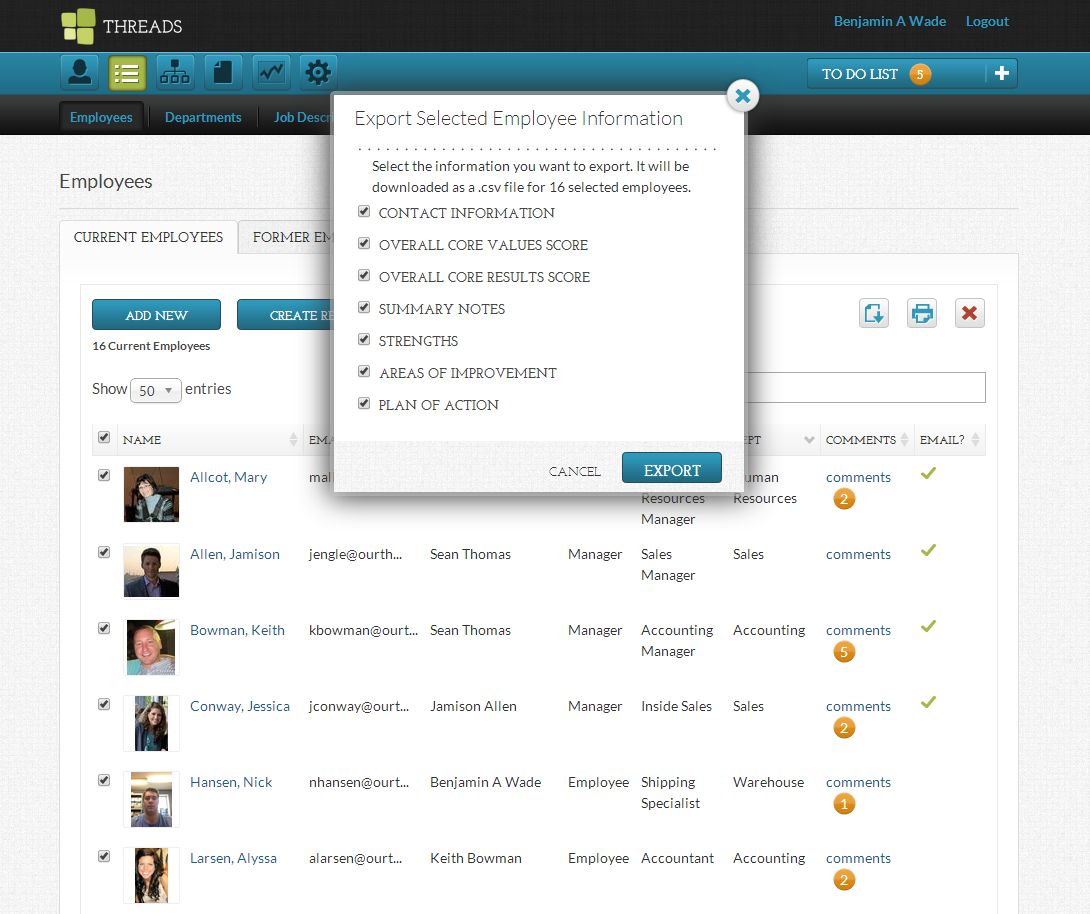
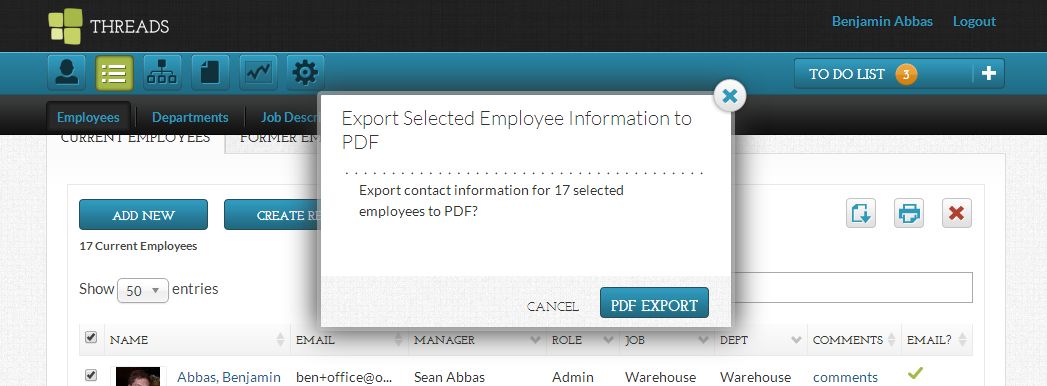
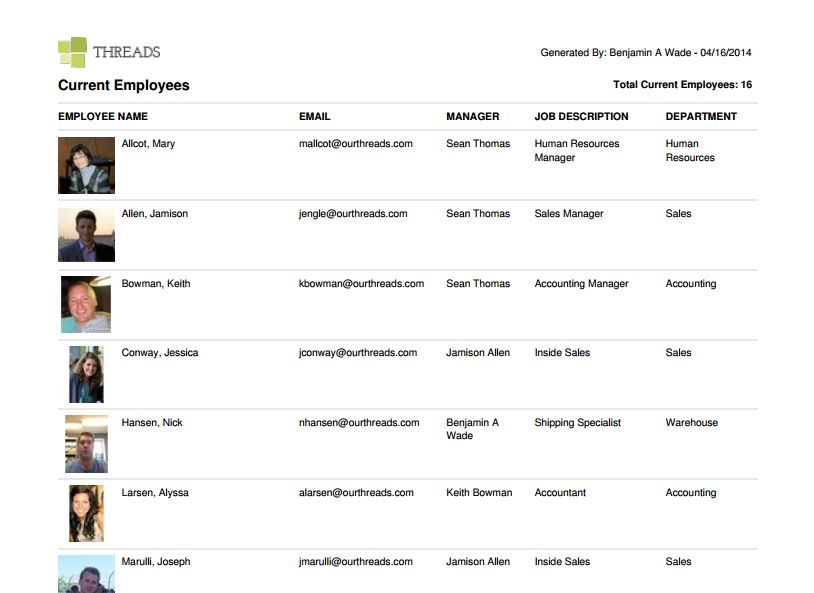

 Ready to Sign Up?
Ready to Sign Up?